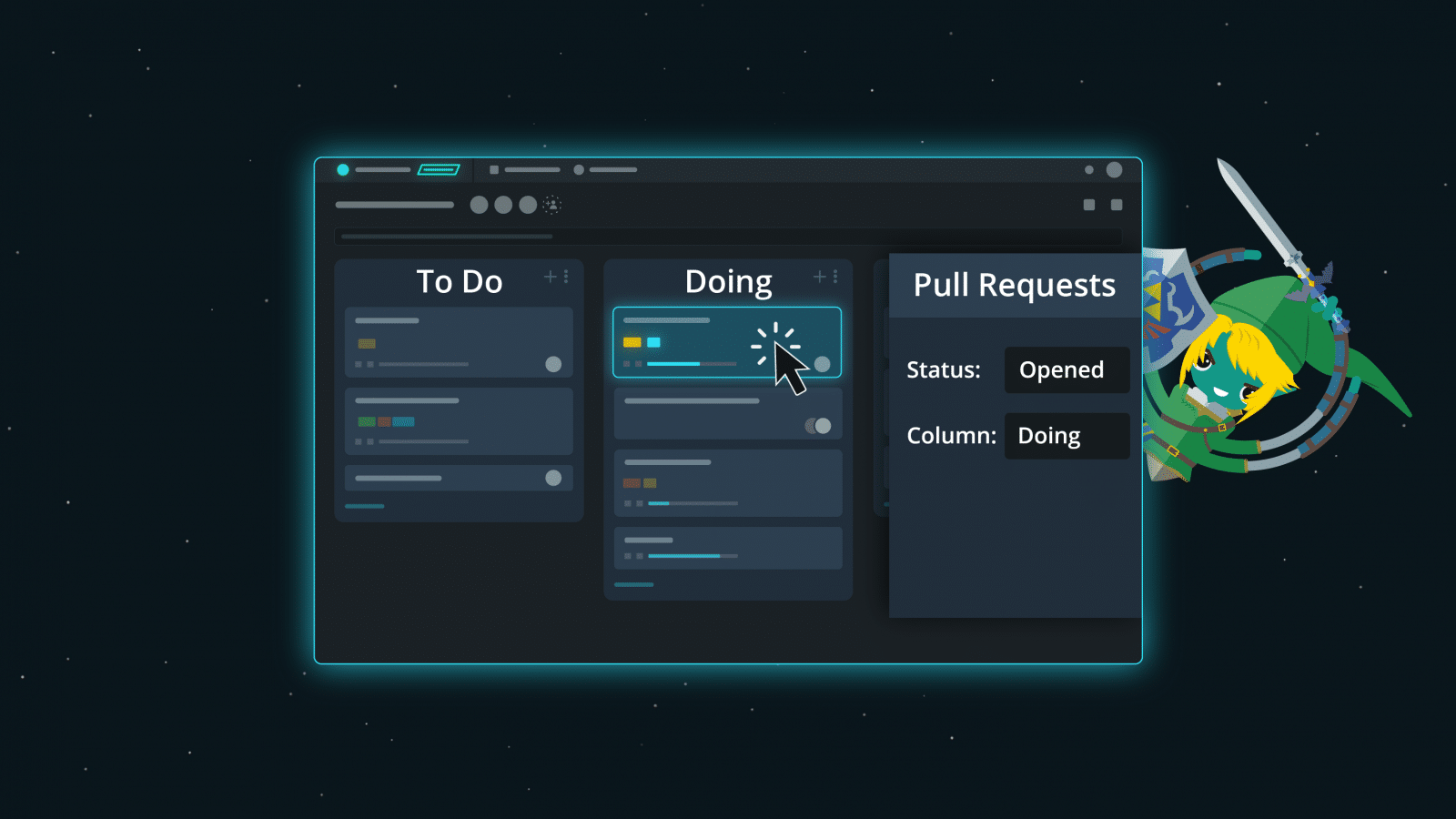Since the inception of Glo Boards for task and issue tracking, the GitKraken team has continued to add robust features that allow developers to be more productive. And our latest addition is no different. GitKraken Glo Boards now supports linking GitHub pull requests with Glo cards.
PR Linking & Automation for Glo Boards!
Link GitHub PRs with Glo cards to streamline your workflow.
This feature will allow users to check the status of a pull request and automate moving a card into a new column based on whether a pull request has been opened, closed, or merged.
Integrating GitHub Pull Requests with Glo Boards
The first step is setting up the integration. Login to Glo Boards, and then click on the gear icon at the top of the Glo UI to access the Pull Requests option. Then hit the Connect to GitHub button.
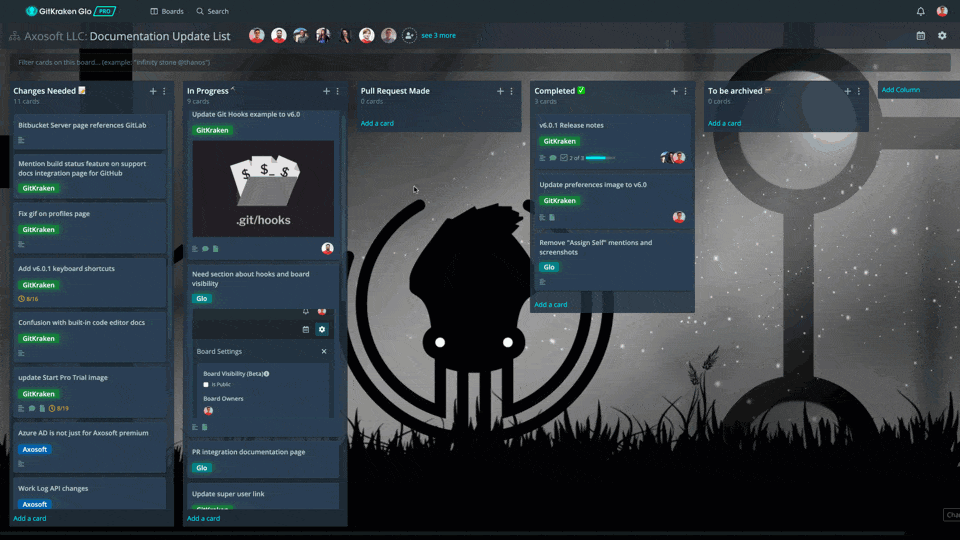
Once connected to GitHub, select the repo(s) you want to connect to Glo Boards. You will be able to choose from a dropdown menu populated with your GitHub hosted repos, and you can connect to as many repos as you wish.
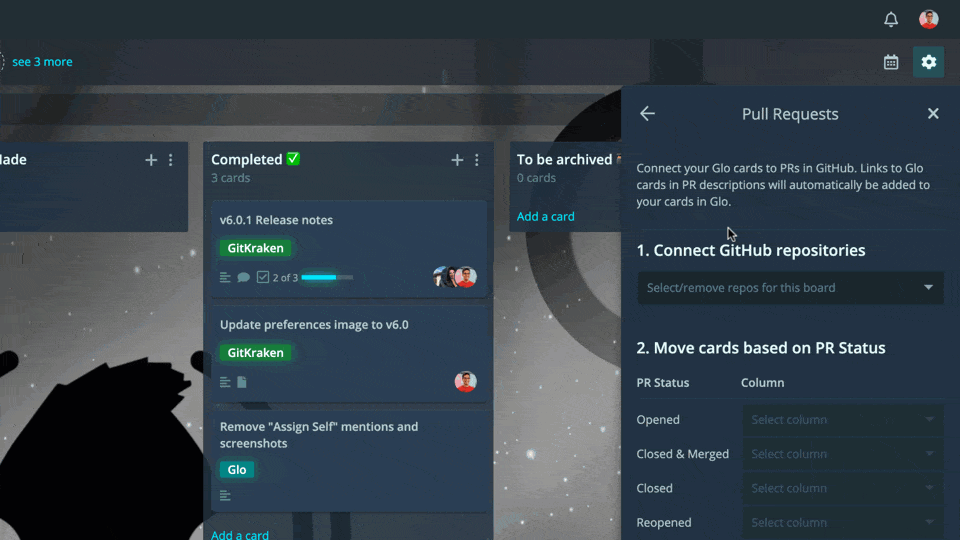
From here, you can map out your automation process. Select which column you want a card to be moved to when a pull request is:
- Opened
- Closed & Merged
- Closed
- Merged
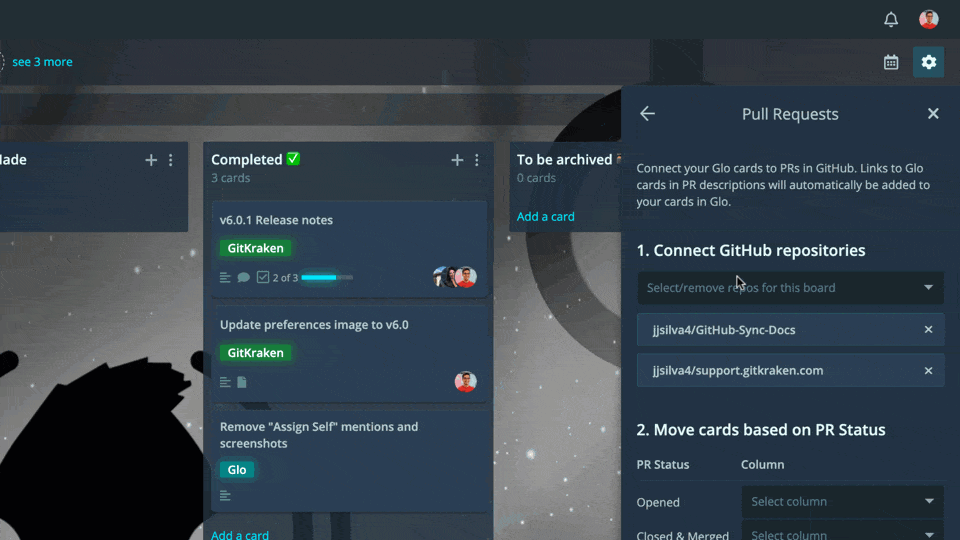
Now, your integration is ready to go!
Tracking Pull Request Statuses in Glo Boards
After setting up the integration, you will want to start linking Glo cards to your GitHub pull requests. Do so by accessing the Pull Request section on a card’s details. This section populates a dropdown menu of your linked pull requests; simply click on a pull request from this list to link it to the card you’re currently viewing.
After linking the pull request to your card, it will appear in your card’s Pull Request section as an item with a corresponding label. The label will note the status of the pull request (i.e. Open). You may also quickly view available pull request information like name, ID#, date last opened, and build status.
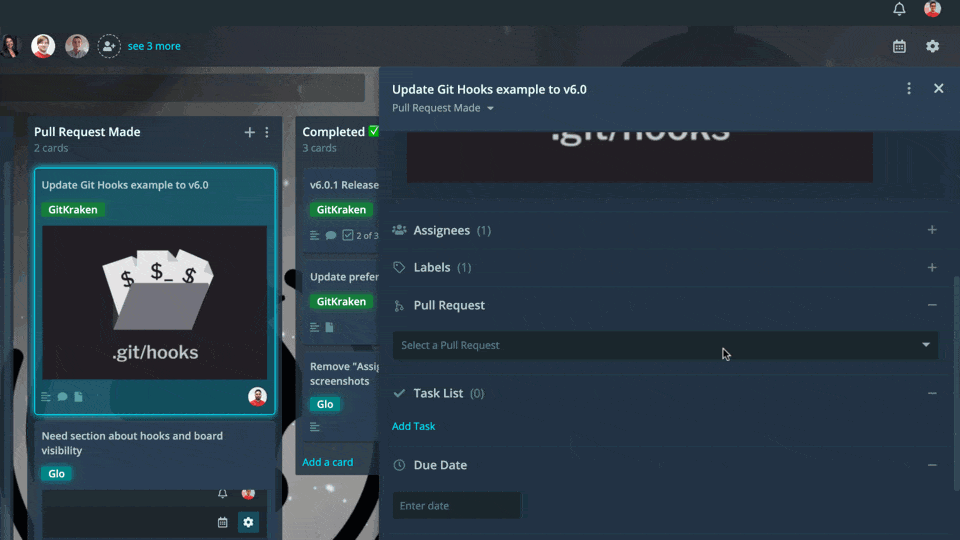
Click on the pull request name from your Glo card to open it in GitHub.
Unlinking a pull request from a Glo Card is a cinch. Simply click the X icon on the top right.
Pull Request Automation in Glo Boards
Here’s the real magic: when a pull request status is updated in GitHub, the Glo card will automatically advance to another column based on the mapping you set up during the initial integration.
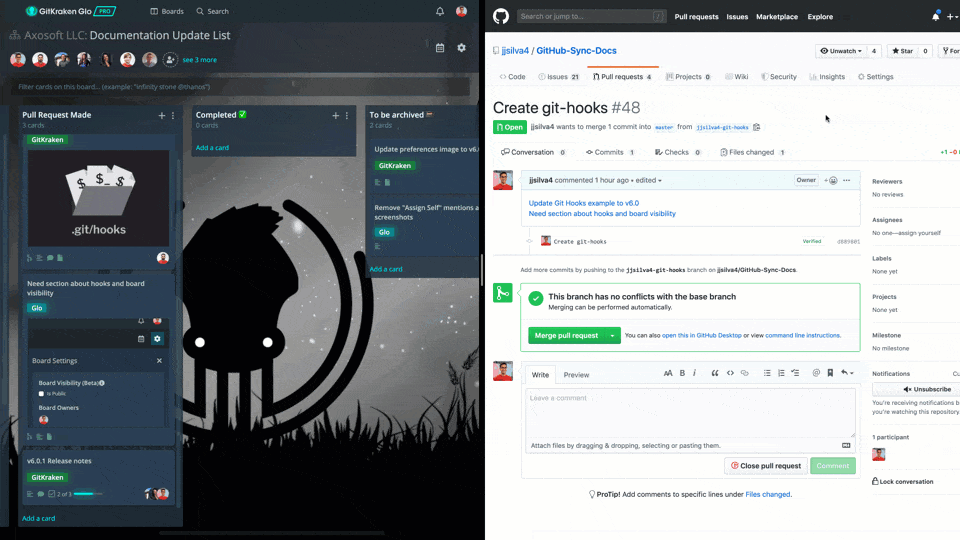
That’s right. No more time lost searching through your various cards and pull requests, or manually reorganizing your Glo board.
Link Glo Cards When Creating Pull Requests
When you’re creating a new pull request in GitKraken, you can link a Glo card to a pull request by searching for the card in the Glo Card field found in GitKraken’s PR template.
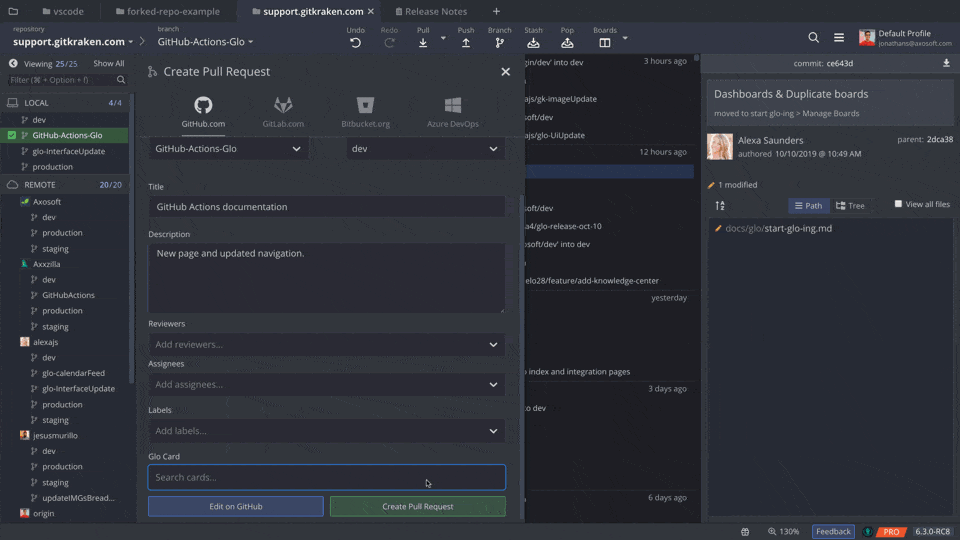
Glo cards on boards with GitHub integration set up will populate first in the search results.
The pull request description in GitHub will automatically update to include a link to the card. The link will display in the description as the title of the card.
Pretty phenomenal, right?!
 GitKraken MCP
GitKraken MCP GitKraken Insights
GitKraken Insights Dev Team Automations
Dev Team Automations AI & Security Controls
AI & Security Controls