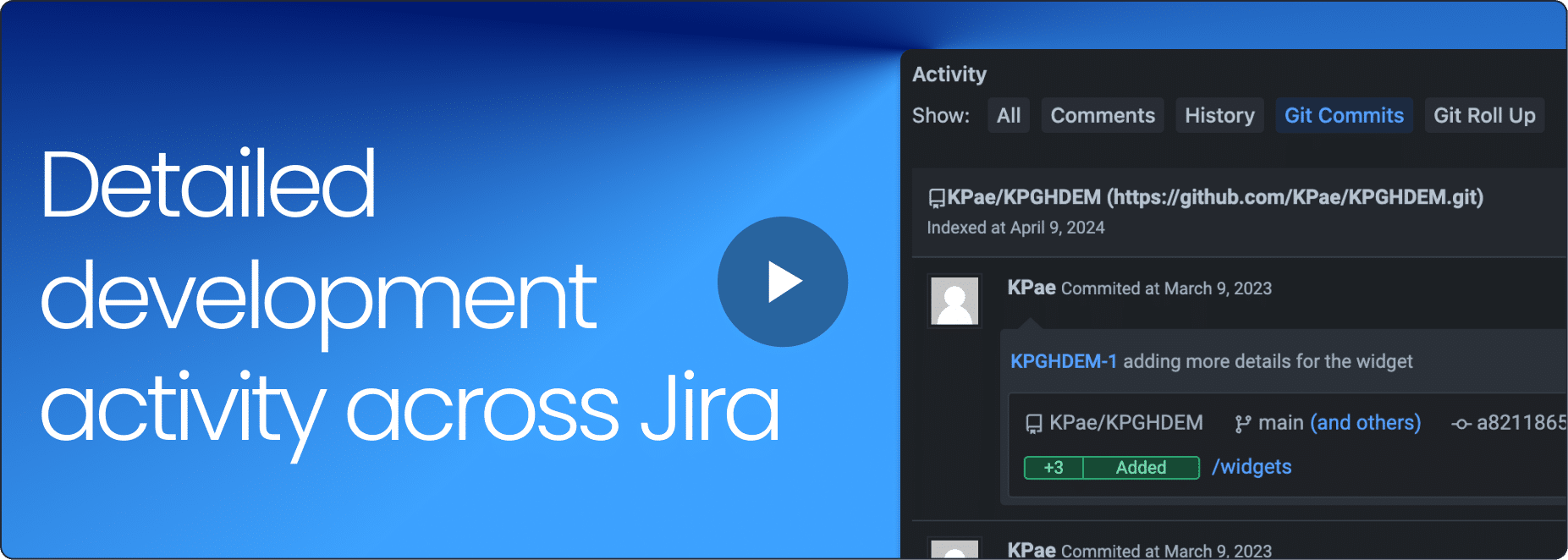GitKraken Desktop
Overview
Git Integration for Jira
Better Control & Insights for Any Environment
Git Integration for Jira gives us the ‘needle in the haystack’ finder that we’ve always needed.
- CTO, Applause
Git Integration for Jira helps our PMs retrieve data 94% faster than they could before.
- VP Eng, Superna
Incredible - simply put! Installed and start using it after few minutes, zero sweat.
- D. Krunic
Uncover the true status of an issue
See development activity from Git on the issue view and across projects.
Dive into development activity
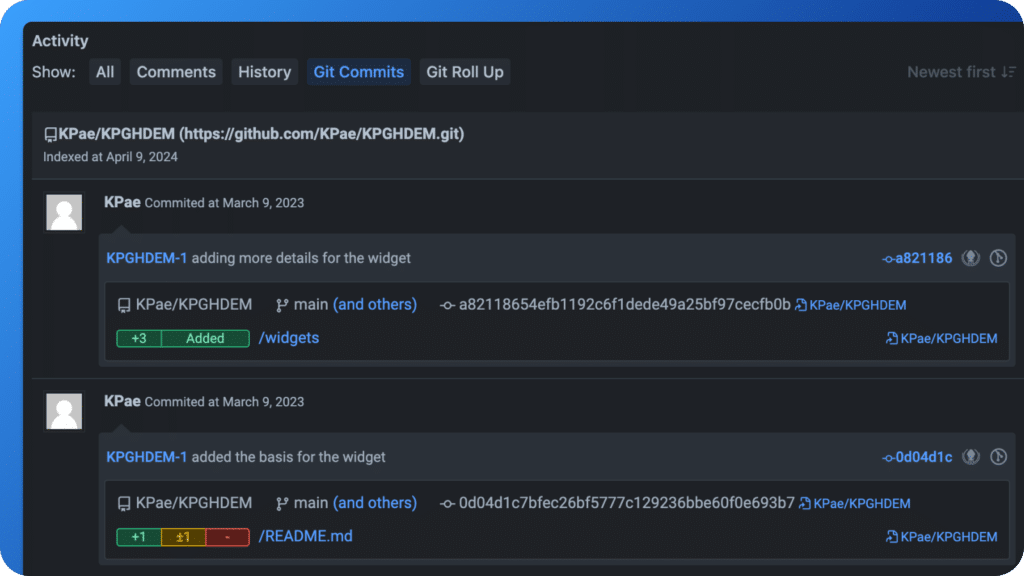
Spot issues missing updates
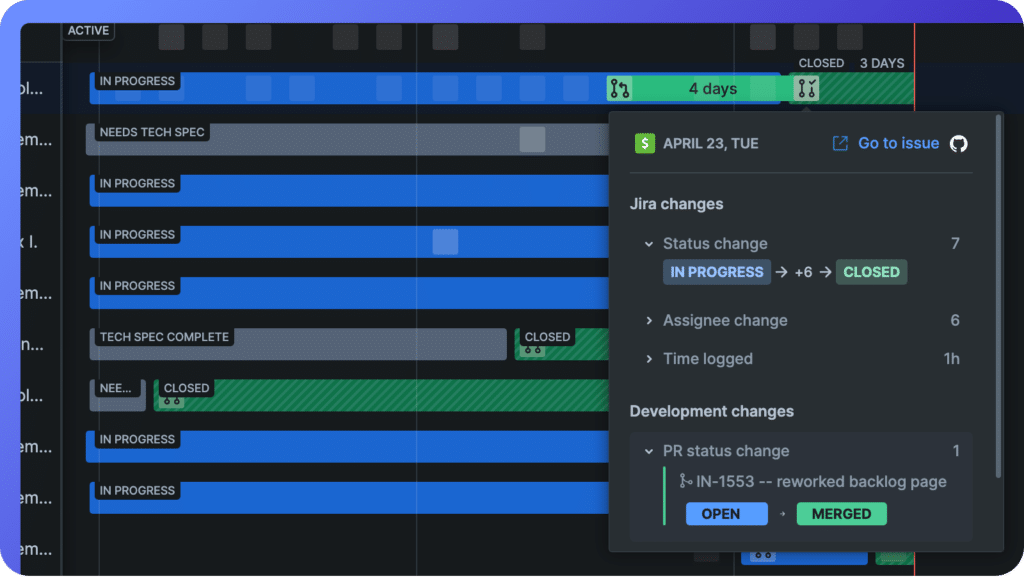
Find and address project risks
Know when work isn’t progressing as planned and confirm its completed as expected.
Identify off-track sprints
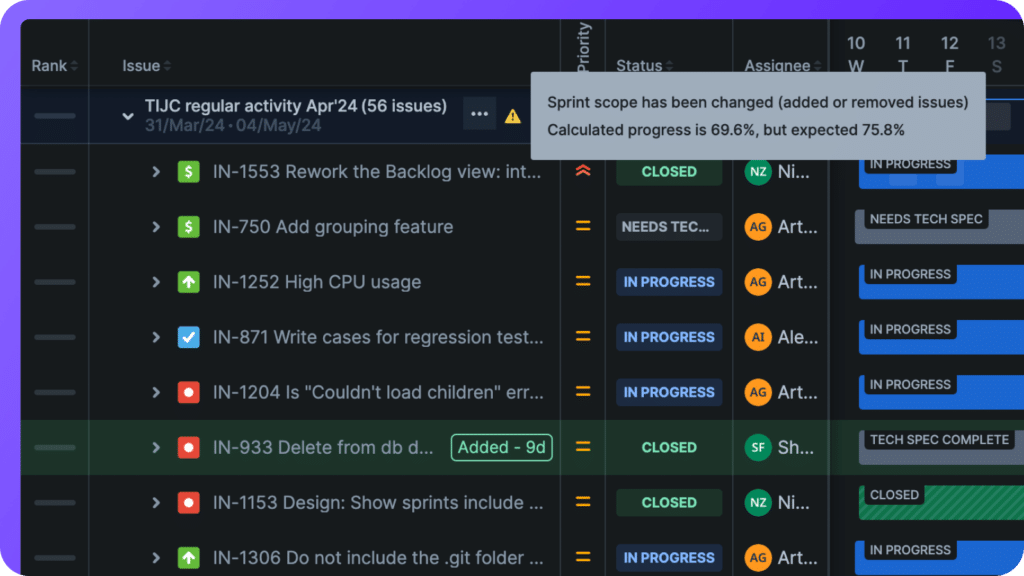
Compare branches and tags in Jira
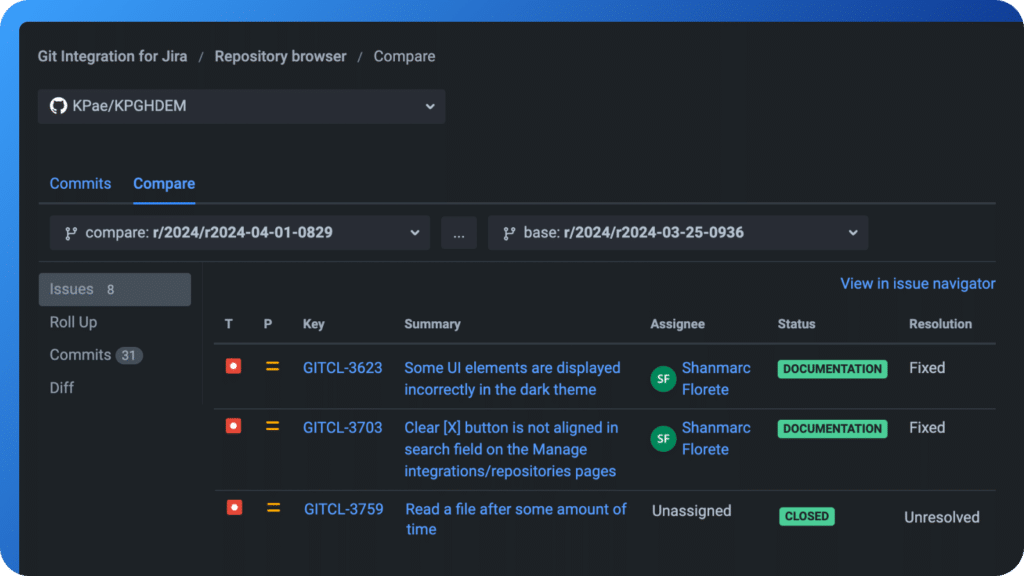
Get in and out of Jira
Save time and stay in context as you create branches and link work.
Kick off dev workflows
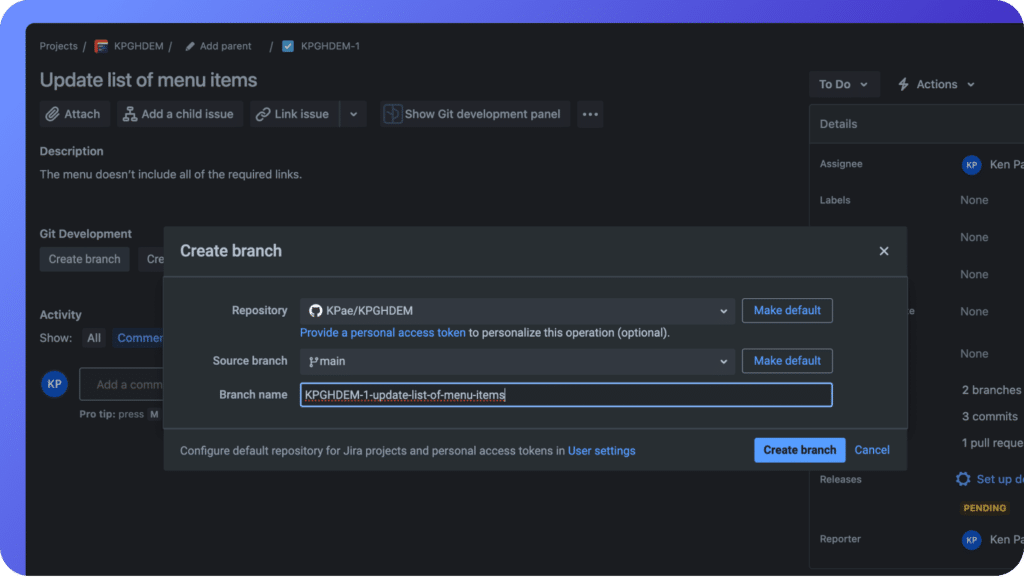
Get back to your preferred tools
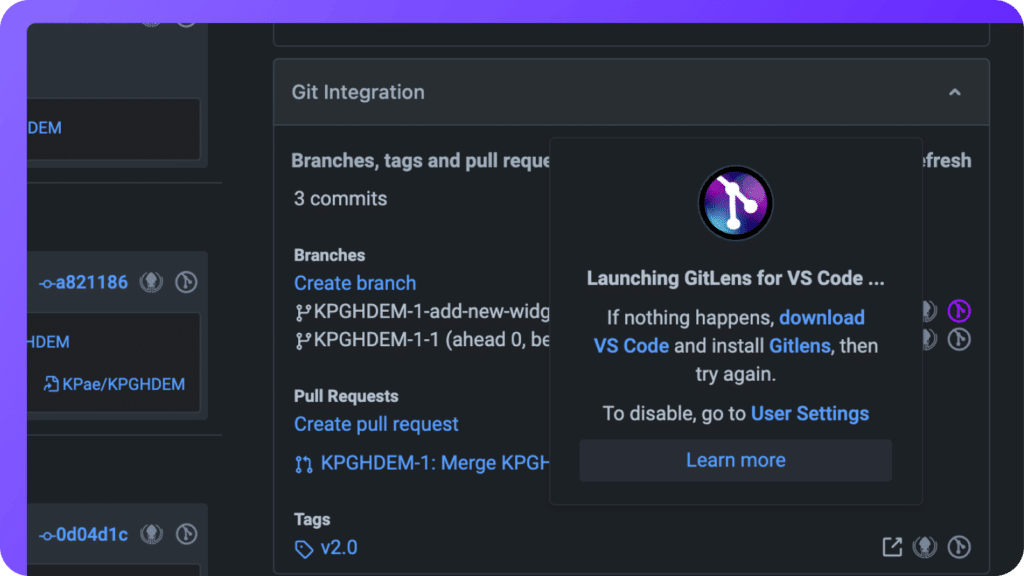
Improve meeting efficiency
Get rid of uneccessary meetings and ad-hoc status updates with detailed data an automation.
Run meetings with rich data
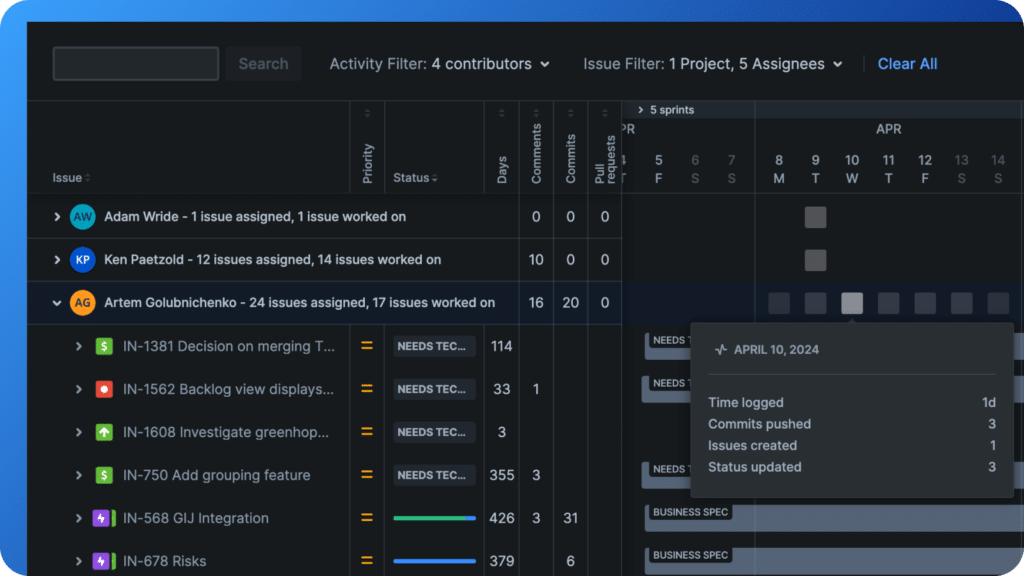
Automate issue updates
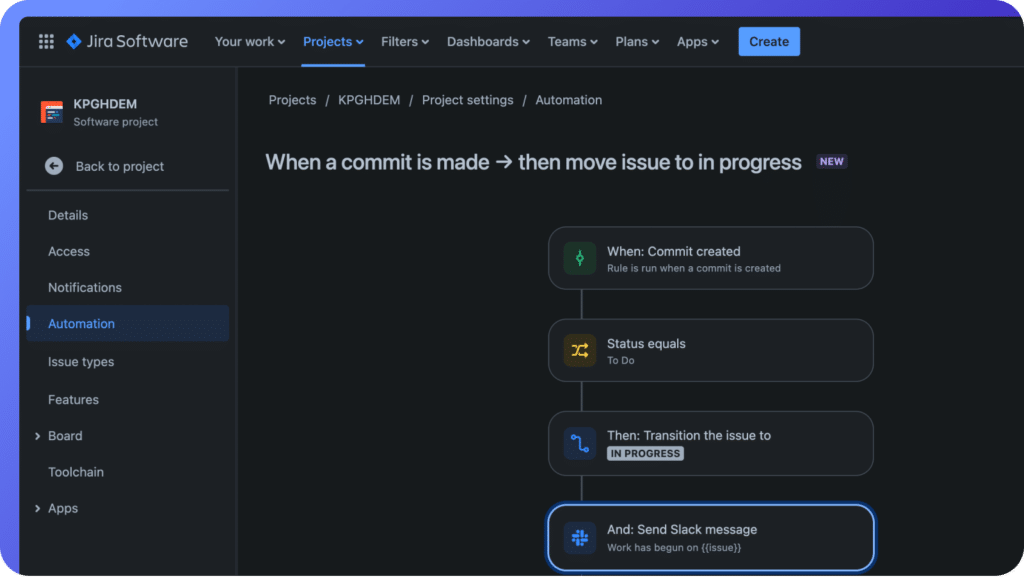
Integrate Your Way
Integrate with any Git repository, self-hosted or in the cloud.
Take charge with app settings
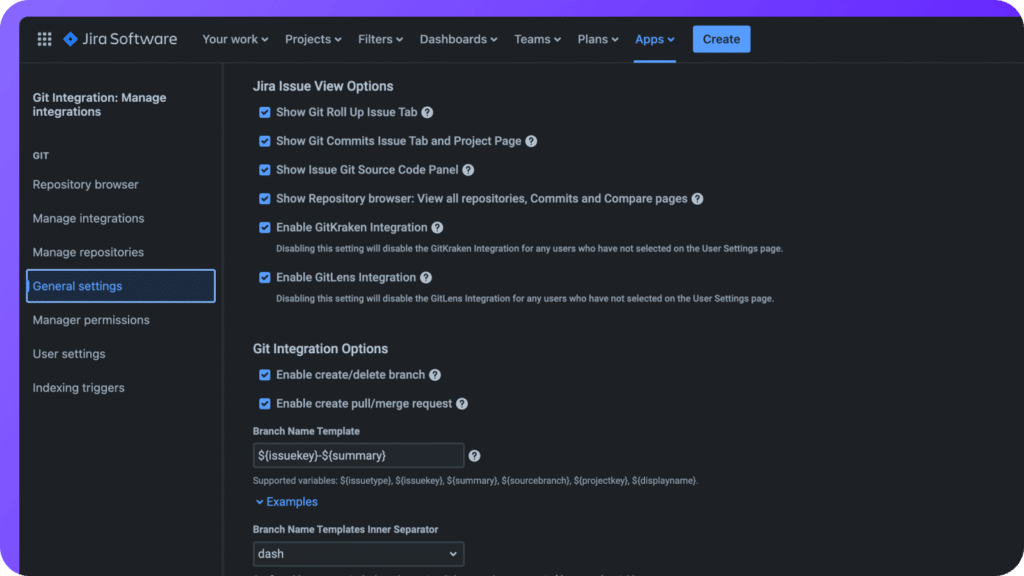
Get visibility into integration status
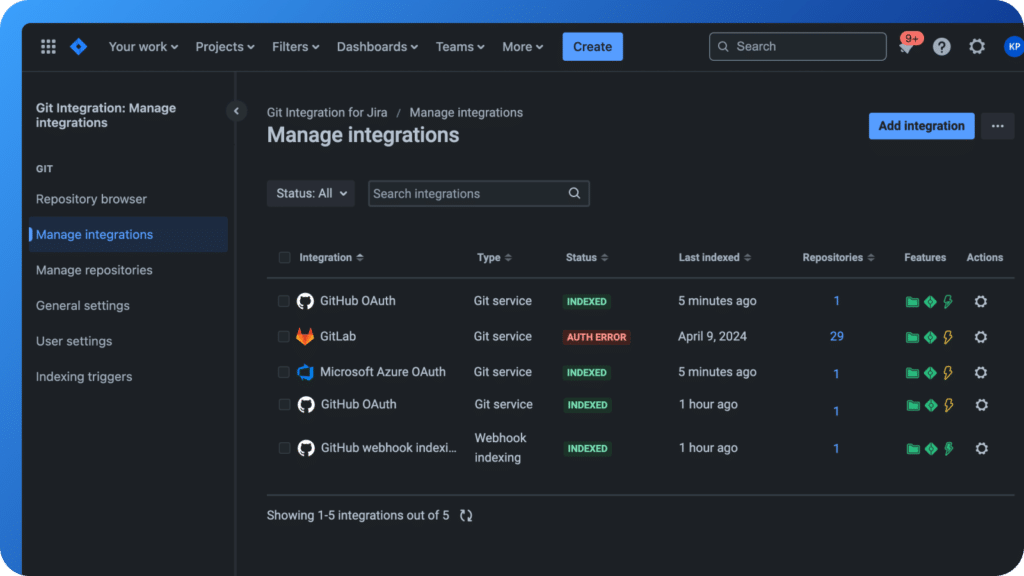
Git Integration for Jira FAQs
Git Integration for Jira supports a wide variety of Git hosts from major cloud providers (GitHub, GitLab, Bitbucket, Azure, AWS) to self‑hosted/on‑prem servers (GitLab CE/EE, Bitbucket Server, Gerrit, Bonobo, Gitolite, etc.)
You can connect both cloud-hosted and self‑hosted repositories using either the full-featured Git service integration or, in more constrained environments, using webhook indexing.
When using the Git service integration (recommended), it supports automatic connection to both cloud-based and self-hosted Git platforms:
- GitHub.com and GitHub Enterprise Server
- GitLab.com and GitLab CE/EE (self‑managed)
- Azure DevOps Repos (VSTS) and Azure DevOps Server (TFS)
- AWS CodeCommit
- Bitbucket Cloud
- Gerrit
Additionally, you can connect to any Git server accessible over SSH, HTTP/HTTPS, or the Git protocol.
Git Integration for Jira displays rich development context as long as your team references Jira issue keys in branch names, commit messages, and pull request (or merge request) titles. Once linked, you’ll be able to see the following information:
- Commits
- Branches
- Pull Requests (PRs) / Merge Requests (MRs)
- Tags
- Builds
- Deployments
This information can be viewed from:
- Development Panel on Issues: The panel on each Jira work item aggregates commits, branches, pull requests, builds, and deployments—if the user has the View development tools permission. Data is accessible per issue via hovering or expanding details.
- Issue view tabs like Git Commits and Git Roll Up: With Git Integration for Jira installed, new tabs like Git Commits and Git Roll Up appear in the issue view for browsing related Git activity. A Git Commits tab will also appear on the project view.
- Jira Boards: On Jira boards, issue cards are decorated with icons indicating linked branches, pull requests, commits, or deployment status. Hovering over these icons reveals more detail.
- Code and Release pages: Jira’s Code tab (showing recent PRs across a project) and Releases tab (tracking pull requests, builds, and deployments tied to a specific release) are supported once development tools are connected
- Signals View: Available with Git Integration for Jira Advanced Edition, this view shows development activity on a timeline across Projects, Sprints, and Epics.
By combining Smart Commits (via #transition) and DevOps automation triggers (commit, PR, branch events), you can fully automate state transitions in Jira.
Automating workflows based on DevOps triggers must be set up by a Jira Administrator. You’ll choose your trigger (e.g. commit made) and then an action (e.g. send a slack message, or transition issue). Once enabled, the workflow will fire automatically whenever triggered. A couple of examples:
- Commit created → transition issue from To Do → In Progress when a commit referencing the issue key is pushed
- Pull request merged → automatically move the issue to Done or a release-completed stage when the PR is merged and all related PRs are closed
Developers can also choose to perform these actions using Smart Commits. In a commit message, if you include both the issue key and a valid transition name, Jira can automatically transition the issue. For example “ABC‑101 implemented new feature #in‑progress”. Smart Commits can also be used to log time, leave comments on the issue, and more.
Signals is part of Git Integration for Jira Advanced eEdition. It’s an activity visualization tool that unifies Git and Jira data to show the true status of an issue and automatically flags project risks. By using Signals, you can spend less time figuring which issues need your attention, and more effectively get them back on track.
Signals includes multiple tools:
- Backlog View: Track sprint progress and health, spot stalled issues based on activity
- Team View: Understand contributor workload and priorities
- General View: Free form filtering – see activity across specified projects, sprints, issue types, and more
- Risk Alerts: Configure your risk definitions (e.g. pull request open for more than 3 days = High Risk), and you’ll see which issues fall into those risks in real-time.
You can connect any repository to Jira Data Center using the Data Center version of the Git Integration for Jira app. The app supports GitHub, GitLab, Azure DevOps, and Git repositories hosted in any other location.
Organizations using Git Integration for Jira Data Center can easily migrate their repository integrations to Jira Cloud by using the Git Integration for Jira Cloud app.
Free connectors populate the development info panel on the Jira work item (issue) view, showing a commit, branch, or pull request occurred. While this does provide some context into what’s going on with development, the ability for users to effectively consume and utilize this data in a meaningful way is extremely limited. In practice, users have to open 30+ individual issues in a sprint and then create a mental model of what’s occurring with development.
Git Integration for Jira is not just an integration app. It’s an integration app plus a project management and project risk mitigation tool rolled into one. It provides teams with a more complete – activity-based – picture of what’s going on. This helps to quickly identify work that needs attention or is at-risk, without having to dig into every issue one at a time. Sprint health and required action items can be determined in minutes, instead of hours.
Additionally, Git Integration for Jira works with every Git hosting provider – both cloud and self-managed. And it includes a comprehensive set of authentication, control, and customization options (e.g. default branch naming conventions, associating repositories with specific jira projects) that are absent in the free options.
See how Git Integration for Jira compares to GitHub for Jira and GitLab for Jira, the more limited free alternatives.
 GitKraken MCP
GitKraken MCP GitKraken Insights
GitKraken Insights Dev Team Automations
Dev Team Automations AI & Security Controls
AI & Security Controls