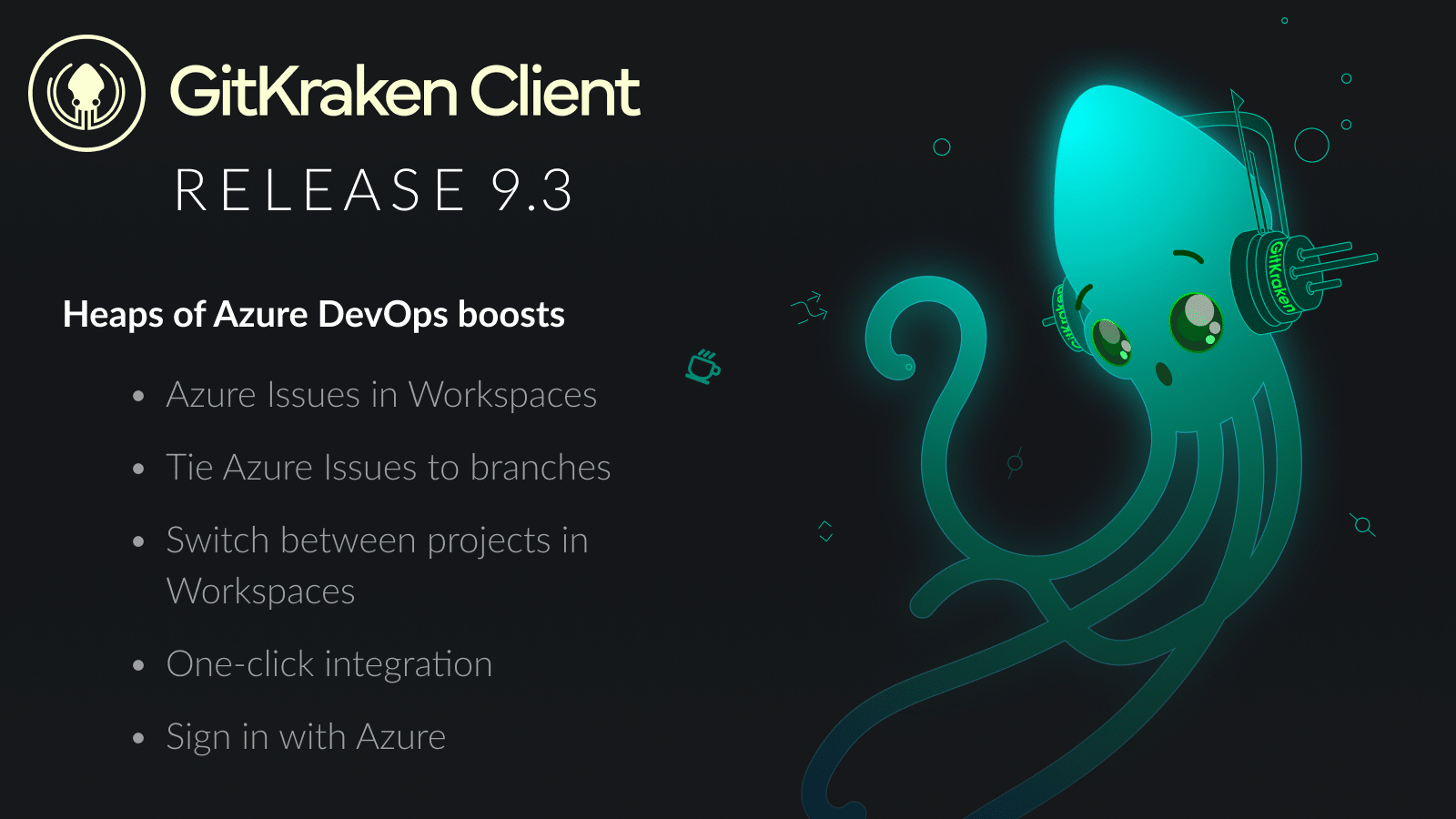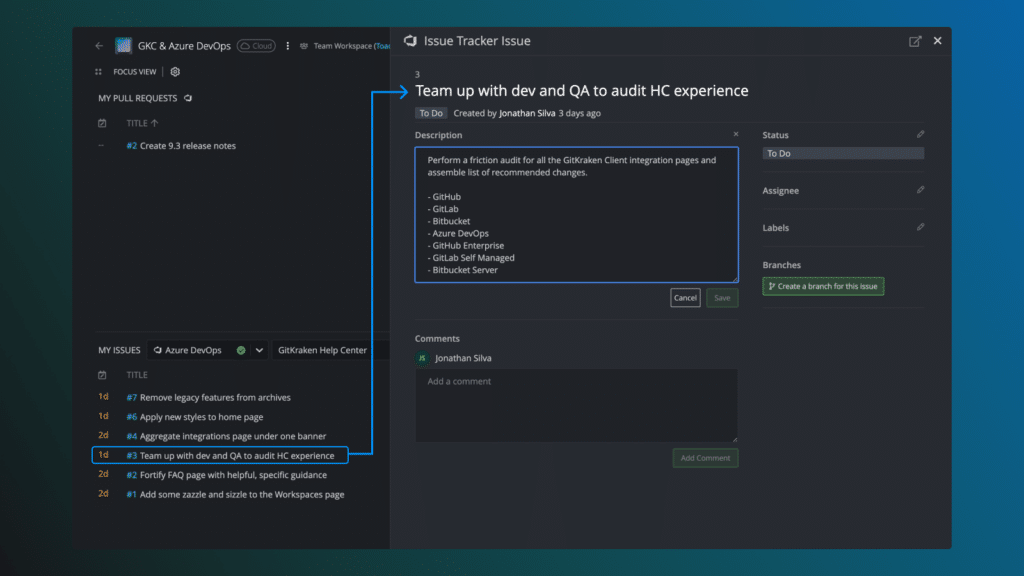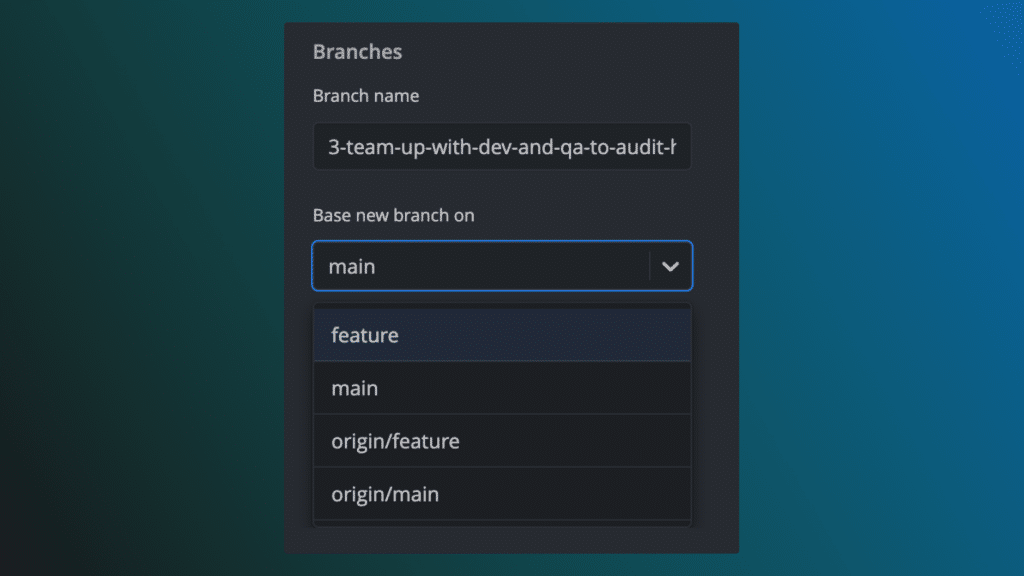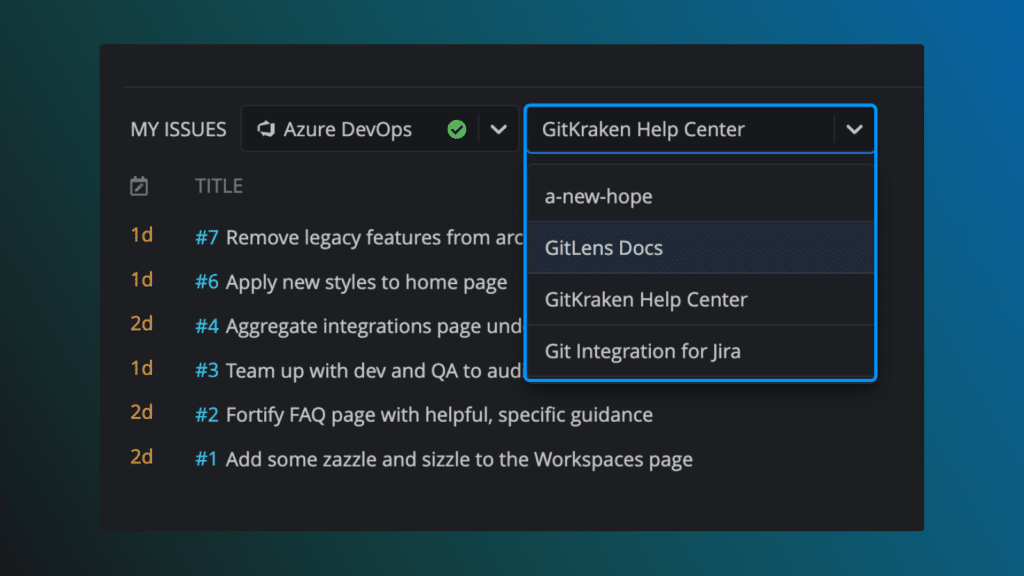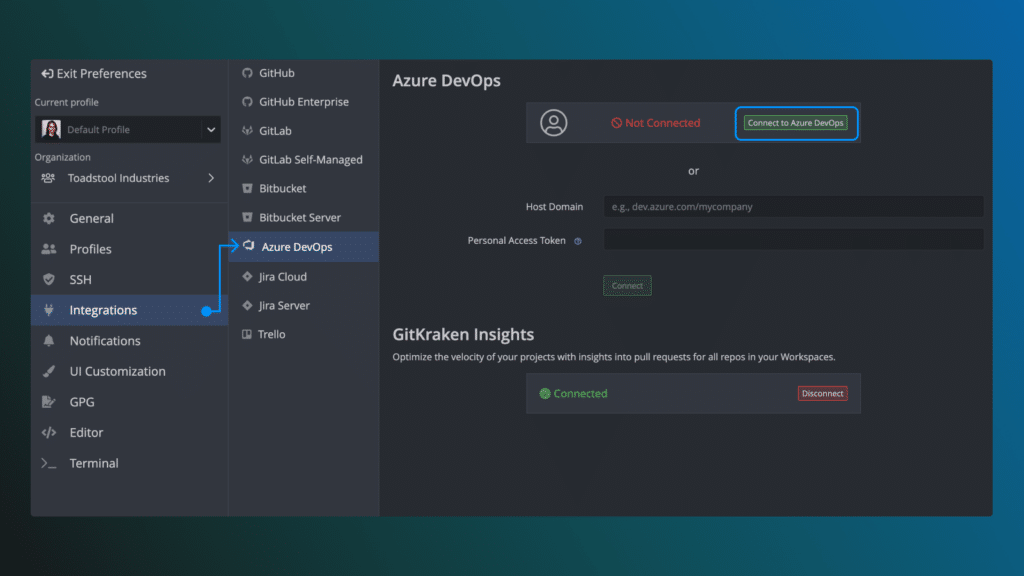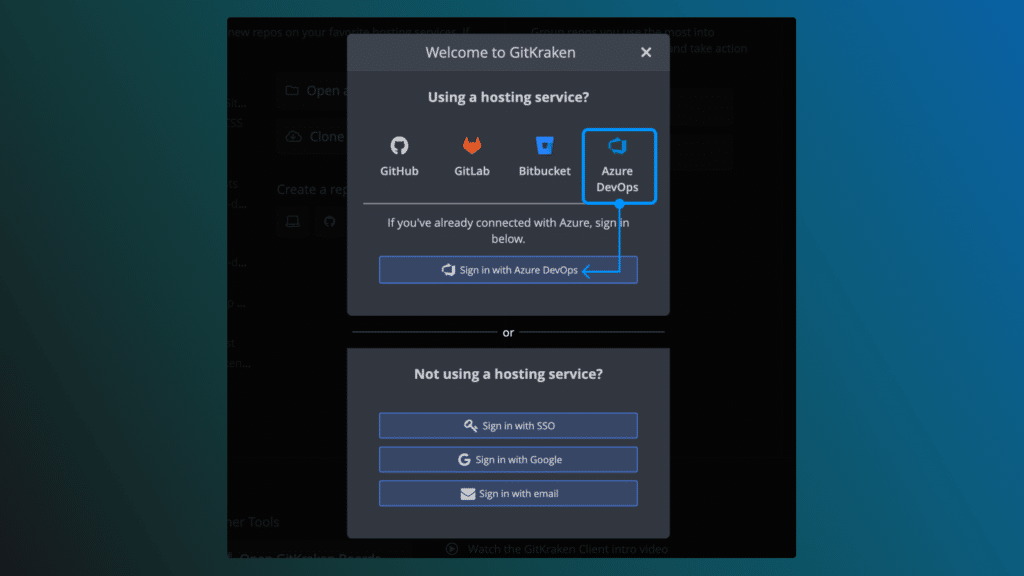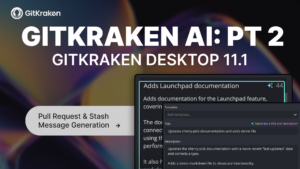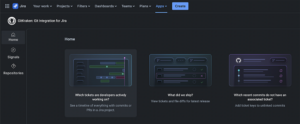This release is all about improving our Azure DevOps integration. According to our super sea-cret metrics, Azure DevOps is our users’ third most popular Git hosting service, after GitHub and Bitbucket. That explains why so many of you have sent in support tickets or submitted feature requests to make the integration with Azure match the excellent experience users have with our Bitbucket, GitHub, and GitLab integrations.
We’re excited to share that those improvements are here, and today we’re going to give a behind-the-scenes look at what it took to make this release happen.
A New Challenger Approaches
Developing an integration with Azure is a bit more complicated than other hosting services. The hierarchical nature of Azure DevOps means there are more intricacies to consider, which is why it takes us longer to build out the integration. Especially considering that most teams follow different project structures in Azure Devops, we want to make sure all users can get the most out of their integration.
Thankfully, we’re able to follow our own tail lights from having built out integrations with GitHub, GitLab, Bitbucket, and Jira. We started with a design document that goes into technical details and outlines challenges specific to Azure DevOps. For example, how do we build around the fact that Azure Work Items are per project instead of per repository? Or what references do we use to help GitKraken Client talk to Azure? With enough research, we lay out our approach and have it reviewed by other developers before diving into the code.
Azure Issues in Workspaces
We think users will be delighted that we’ve brought Azure Work Items (Issues) to Workspaces.
If you have a Cloud Workspace connected to Azure DevOps, you should see this option appear in your Focus View or Team View.
This has historically been a challenge because Azure DevOps has a unique structure different from most other hosting services. We asked ourselves: “What do users want out of their projects?” and “How do we give users the ability to pick what project they want?” After hashing out ideas over Zoom meetings, Slack convos, and release candidates, we’re eager for users to get their hands on the updates and give us feedback on how well we’ve solved these challenges.
Trigger Your Automations
We recognize that many CI automations or rules trigger off of Work Item ID or title, so we’ve added the ability to create a branch from a Work Item.
You can do this from the Focus View or Team View once you’ve selected an Azure DevOps project. Then just click “Create a branch” from the grid view or directly from the Work Item.
Speaking of CI, did you notice this release was on a Thursday instead of a Tuesday? We had a battle with our own CI setup, which we thankfully won at the cost of a few days delay. Not a bad recovery all things considered!
Every Project all at Once
Users were pretty vocal about this one. Previously, Workspaces that were connected to Azure DevOps only let you connect to 1 project. Now when it comes to issues, you can flip between different projects and see the issues you need.
This should help you glide between projects and create branches for your next item.
One Click, That’s It
Authentication. Wait, don’t fall asleep! This step is either forgettable (like it should be) or the source of volcanic anguish.
Before, our Azure DevOps integration only worked by setting up a personal access token (PAT). However as of this release, you can click this alluring green button to set up the integration:
If you wanna help out newer GitKraken users, we also added the ability to sign in with Azure.
They won’t even know how good they have it, because this sets up the integration automatically. As an experienced GitKraken user, you’ll know though.