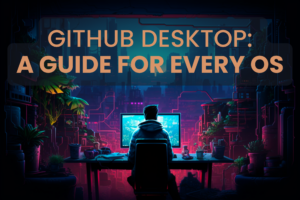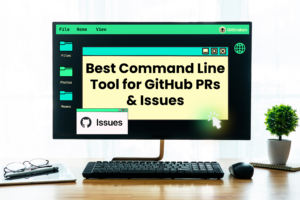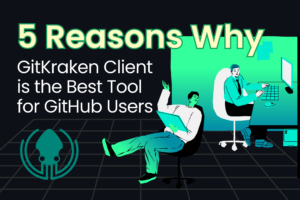Once a Git repository has been cloned from a remote hosting service, like GitHub, to a computer, an identical copy of the contents is created on the local machine. This process is completed through the Git clone action.
This is important to understand, because deleting a GitHub repository from a local machine does not delete the repo from the remote server on GitHub. So, how do you delete a repository from GitHub?
See why over 2 million developers choose GitKraken to manage their Git repositories and make working with Git easier, safer, and more powerful.
How to Delete a GitHub Repository
🚨 WARNING 🚨 Deleting a repository from GitHub is a destructive action. After a repository has been deleted from GitHub, there is no guarantee that you will be able to recover it.
The process to delete a GitHub repository is very simple, but it can only be done from the GitHub website.
You will start by navigating to the GitHub repository you wish to delete and going to the repo’s Settings.

Next, you will go to Options and scroll to the bottom until you see the Danger Zone section.
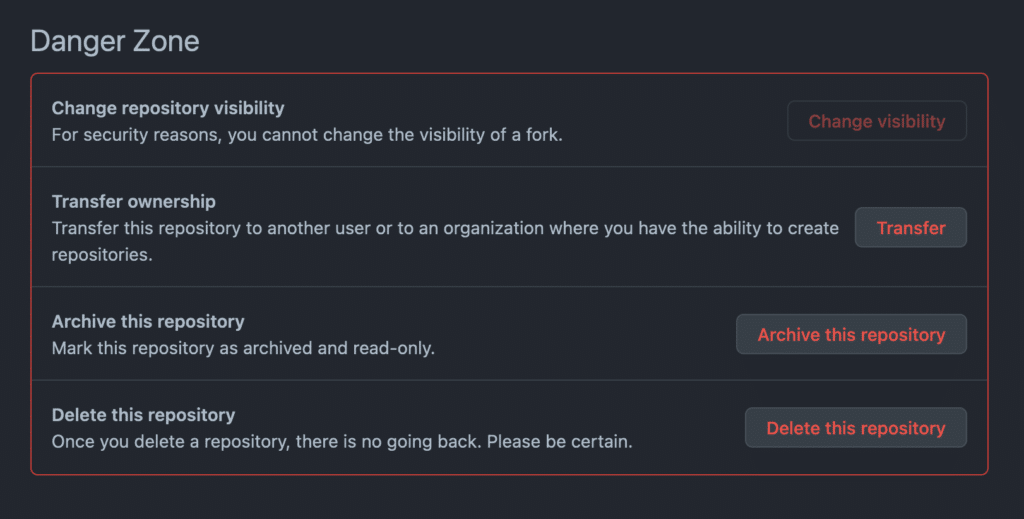
Next, click the Delete this repository button.
GitHub will then prompt you for confirmation to delete the repository; this prompt will also outline the dangers of deleting a GitHub repository.
To confirm the GitHub repository deletion, you will need to type out the full name of the GitHub repository.
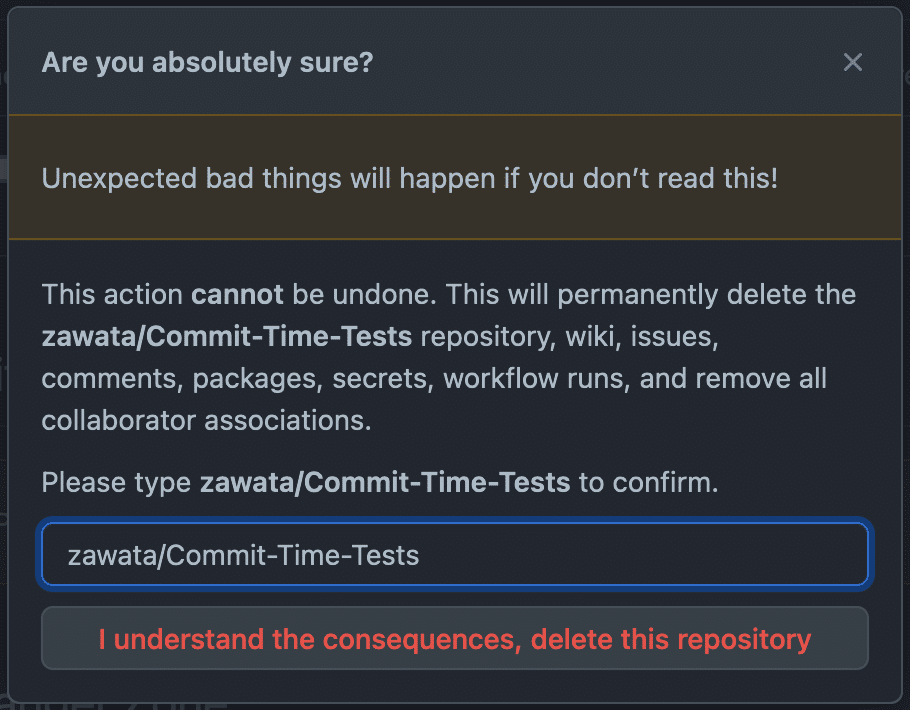
Using GitHub with GitKraken
The GitKraken Git GUI and GitKraken CLI have robust integrations with GitHub, allowing users to easily and securely manage connections to remote GitHub repositories.
GitKraken’s GitHub integration enables you to generate SSH keys and add them to GitHub, clone remote repositories from GitHub, fork GitHub repositories, create and manage GitHub pull requests, track GitHub Issues, and more.
GitKraken’s deep integration with GitHub enables a streamlined workflow for generating SSH keys, cloning and forking GitHub repos, managing GitHub pull requests, and more.
And, as we noted earlier, you aren’t able to delete a remote repository that exists on GitHub directly from GitKraken; you can only do that through your GitHub account on the GitHub website. However, GitKraken does make it easy to delete a local GitHub repository from your machine.
How to Delete a GitHub Repository with GitKraken
To begin the process of removing a GitHub repository from GitKraken, you will start by navigating to the folder 🗂 icon in the upper left corner of the GitKraken UI.
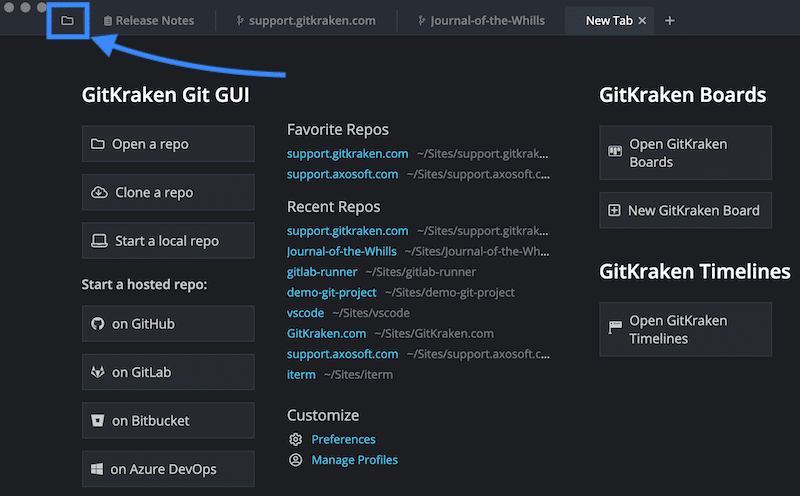
You will then browse through your repo list until you find the GitHub repository you wish to delete from your local machine. Simply right-click on the repository and select Delete repository.
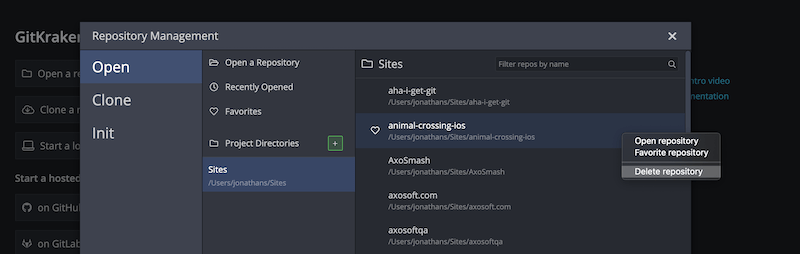
Remember: deleting the GitHub repository within GitKraken will only delete the local copy. If you want to completely delete the GitHub repository, you must follow the steps outlined earlier in this article on GitHub.
The experience of using Git has never been this good. Whether you choose a Git GUI or the terminal, GitKraken has helpful tools around every corner to make you more productive using Git.
 GitKraken MCP
GitKraken MCP GitKraken Insights
GitKraken Insights Dev Team Automations
Dev Team Automations AI & Security Controls
AI & Security Controls